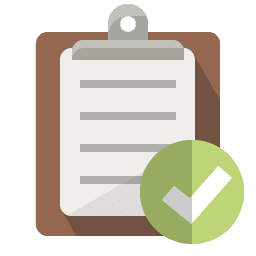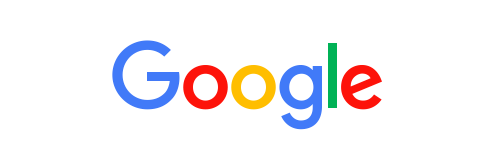
Google has spent millions over the years building their search engine to intuitively find just what you’re looking for when you type a keyword into their search bar. Their dedication to the user experience and staying #1 has paid off for them and their users.
For example, when you search with keyword: computer help, Google’s location algorithm automatically knows where you are and will bring you search results in your area. And if you’re in Noblesville, Indiana, Magnify247.com computer repair will show up in the search results automatically.
Over 90% of people around the world use Google for their search queries.
That’s part of the reason that Google has a 90% search engine market share worldwide. They’ve worked at being the best and providing the most accurate results, so people continue to choose them as the main place they go looking for things online.
But are you getting all you can from Google? Do you know the best way to find what you’re searching for?
Magnify247.com is proud to be one of the top Noblesville computer repair and service providers and we love letting our customers in on tips and tricks they can use to make their computer time at home or work more productive.
We’ve got some great tips for you that will help you Google like a pro!
Computer Help You Can Use | 8 Awesome Google Search Tips
Tired of having to sort through non-relevant search results? Wish you could find some statistics that were from the last 3 years only? Ready to find what you need faster on Google search?
Whether you’re looking for the age most children get their first mobile device or Noblesville computer repair shops that work on Apple computers, these tips will help you zero in on your desired search results and become a Google master in no time.
1. Set Your Time Preference
You’re looking up statistics for a work report, but you keep getting articles that are too old to be relevant. You can limit your search by date.
After you’ve run your search, click “Tools” and then “Anytime” to choose your preferred date range for the search results. This is also really useful if you’re looking for older articles or data.
2. Weed Out Irrelevant Keywords
Have you ever searched for something but had things show up that were totally not what you wanted? For instance, you want to find some really cool glass slippers for a party but keep getting links to Cinderella movies instead. You can hone in on exactly what you want by using a “-“ (minus sign) in front of what you don’t want to see.
So, you would use “glass slippers -cinderella” to get those movie related listings out of your search. You can also use a “+” in front of keywords you absolutely want included in the results.
3. Find a Particular File Type
You’re doing a PTA fundraising presentation and would like to see if there’s anything out there you can use for ideas. You could sort through scores of webpages that come up, but what about a PowerPoint that someone might have publicly shared?
You can short-cut your search by using the command “filetype:ppt” after your search term to limit your search to PowerPoint files. This can also be used for .pdf (PDF) and .xlsx (Excel), and more.
4. Exact Phrase Search
You hear a great quote that you’d like to include in your next employee newsletter, but you can’t remember who said it. You can use quotes around any search term to bring up pages with that exact term with the words in the same order. If you search with quotes, “Do or do not, there is no try” you’ll quickly find out that Yoda said those wise words.
5. Get a Quick Weather Report
You’re traveling to another city and need to quickly see whether or not to bring your coat. You can get a quick weather report from google that includes an 8-day forecast by searching for “weather” followed by the zip code of the area. This is especially helpful if you’re on a smartphone and don’t want to wait for script-heavy webpages to load.
6. Expand Your Page Results
Do you get tired to having to click over to more page results when you’re trying to glance through the options to find the link you need? You can get more than 10 results per page and even go up to 100 if you want. When you’ve searched your keyword, choose “Settings” > “Search Settings” and you’ll see an option to increase the number of results shown per page.
7. Search Within a Specific Site
You need some tips on energy savings, but only want to use information from the U.S. Energy Department’s site. Google will search only a specific site for results when you use “site:(url of site). To save tons of time just search “energy tips site:energy.gov”.
8. Find Out Who is Linking to You
This last tip is one of those super secret ones that not many people know about. Want to quickly find out other sites that are linking to you? Instead of typing in your URL and paging through tons of search results, use this shortcut.
In the Google search bar type “link:mysite.com” to pull up sites that link to yours. You can even try this on your competitor’s websites to look for linking opportunities.
Looking for Noblesville Computer Repair or Training?
Whether you are looking for a reliable managed services provider or someone to teach your staff tech tricks that will increase productivity, Magnify247.com can help. Contact us online today and let’s talk tech!